How to connect a wireless router to a modem: a step-by-step guide to complete the setup
In a modern home or office network, wireless routers and modems (modems) are the core devices for connecting to the Internet. Connecting the two correctly not only ensures network stability, but also improves your online experience. This article will introduce in detail the steps to connect the wireless router and the modem, and attach a structured data table to help you complete the setup easily.
1. Preparation work
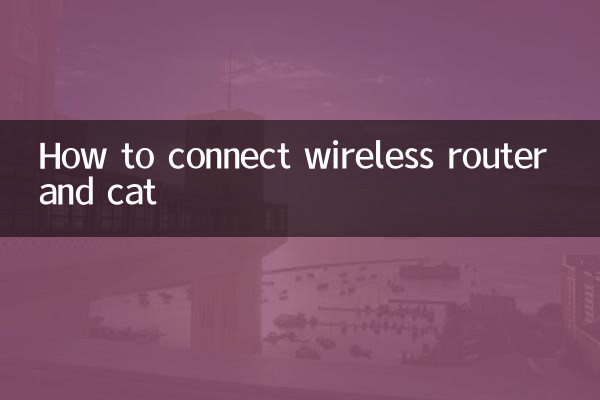
Before you start connecting, make sure you have the following equipment and tools:
| Equipment/Tools | illustrate |
|---|---|
| wireless router | It is recommended to choose a model that supports dual-band (2.4GHz and 5GHz) |
| cat (modem) | Typically provided by an Internet Service Provider (ISP) |
| Ethernet cable | At least one, used to connect the router and the modem |
| power adapter | Make sure both the router and the modem are powered properly |
| Computer or mobile phone | Used to configure the router |
2. Connection steps
The following are the specific steps to connect the wireless router and the modem:
| step | Operating Instructions |
|---|---|
| 1. Turn off the power | Turn off the power of the modem and router first to avoid live operation. |
| 2. Connect the modem to the router | Use an Ethernet cable to connect the modem’s LAN port to the router’s WAN port. |
| 3. Turn on the power | Turn on the power of the cat first and wait for its indicator light to stabilize before turning on the power of the router. |
| 4. Connect the device | Connect your computer or phone to the router via Wi-Fi or wired |
| 5. Log in to the router management interface | Enter the router IP address (such as 192.168.1.1) in the browser, enter the default username and password |
| 6. Configure the network | Set connection methods such as PPPoE or dynamic IP according to the information provided by the ISP |
| 7. Set Wi-Fi name and password | Customize the wireless network name (SSID) and password to ensure network security |
| 8. Save and restart | Save the settings and restart the router and wait for the device to reconnect |
3. Common problems and solutions
You may encounter some problems during the connection process. The following are common problems and solutions:
| question | Solution |
|---|---|
| Unable to access router management interface | Check if the IP address is correct, or try restarting the router |
| Wi-Fi signal is weak | Place the router in an open location, away from interference sources |
| Can't access the Internet after connecting | Check whether the ISP account password is correct, or contact the network service provider |
| Device cannot connect to Wi-Fi | Restart the router or check if the Wi-Fi password is correct |
4. Precautions
1. Ensure the compatibility between the modem and the router. Some ISPs may have requirements for the router model.
2. Update router firmware regularly to improve security and performance.
3. It is recommended to set a strong password to prevent others from accessing the Internet.
4. If you do not use the network for a long time, you can turn off the device to save energy.
5. Summary
Connecting your wireless router to your cat is a simple process, just follow the steps above. If you encounter problems during the setup process, you can refer to the FAQ or contact your network service provider for help. A stable network connection is an important guarantee for modern life and work. I hope this article can help you set it up easily!
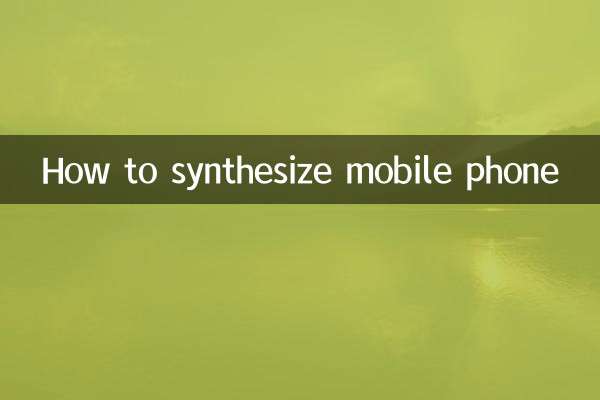
check the details

check the details