How to change the USB disk format
In daily use, the format of the USB flash drive may affect its compatibility or storage efficiency. Sometimes, we need to change the format of the USB flash drive to suit different devices or needs. This article will introduce in detail how to change the USB disk format, and attach relevant data for reference.
1. Why should we change the U disk format?
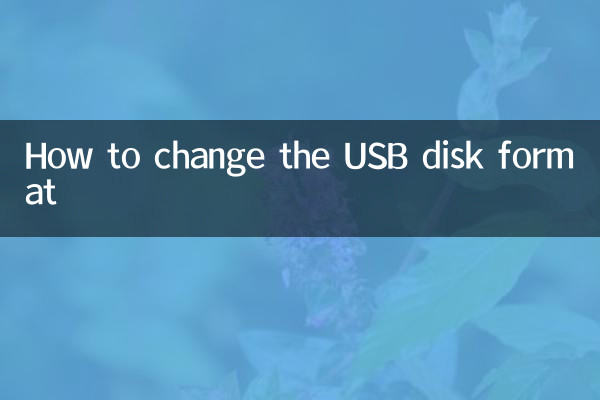
Common formats of USB flash drives include FAT32, NTFS, exFAT, etc. Different formats have different advantages and disadvantages, here is how they compare:
| Format | Advantages | Disadvantages | Applicable scenarios |
|---|---|---|---|
| FAT32 | Strong compatibility, supported by almost all devices | Single file larger than 4GB is not supported | Small file storage, use across devices |
| NTFS | Supports large files and has high security | Some devices are not compatible | Exclusively for Windows systems |
| exFAT | Supports large files and has good compatibility | Some older devices are not supported | Large file storage, cross-platform use |
2. How to change the USB disk format?
Changing the USB disk format can be completed by following the following steps:
1. Use the disk management tool that comes with Windows system
Steps:
1. Insert the USB flash drive, right-click "This PC" and select "Manage".
2. In the Computer Management window, select Disk Management.
3. Find the USB flash drive, right-click and select "Format".
4. In the pop-up window, select the required format (FAT32, NTFS or exFAT) and click "OK".
2. Format using the command line
Steps:
1. Press Win + R and enter "cmd" to open the command prompt.
2. Enter the command "format X: /fs:NTFS" (X is the USB drive letter, NTFS can be replaced with other formats).
3. Press the Enter key to execute the command.
3. Use third-party tools
Commonly used third-party tools include:
| Tool name | Download address | Features |
|---|---|---|
| DiskGenius | https://www.diskgenius.com/ | Powerful function, supports multiple formats |
| EaseUS Partition Master | https://www.easeus.com/ | Simple operation, suitable for novices |
3. Precautions
1. Formatting will erase all data in the USB flash drive. Please back up important files in advance.
2. Make sure the USB flash drive is not write-protected, otherwise it cannot be formatted.
3. Do not pull out the USB flash drive during the formatting process to avoid damage.
4. Frequently Asked Questions
Q: Why can't I format the USB flash drive to FAT32?
A: It may be because the U disk capacity is too large (more than 32GB), and the Windows system does not support formatting large-capacity U disks as FAT32 by default. This can be solved using third-party tools.
Q: What should I do if the USB disk cannot be recognized after formatting?
A: There may be a problem during the formatting process. You can try reformatting or using a disk repair tool.
Summary
Changing the USB disk format is a simple operation, but you need to choose the appropriate format according to actual needs. Through the method introduced in this article, you can easily complete the change of U disk format. If you encounter problems during operation, you can refer to the FAQ or use third-party tools to solve them.
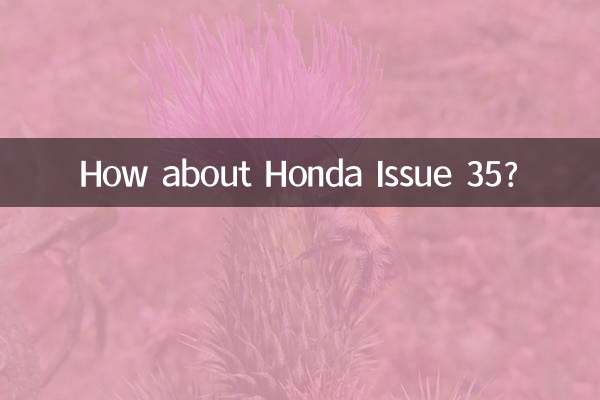
check the details
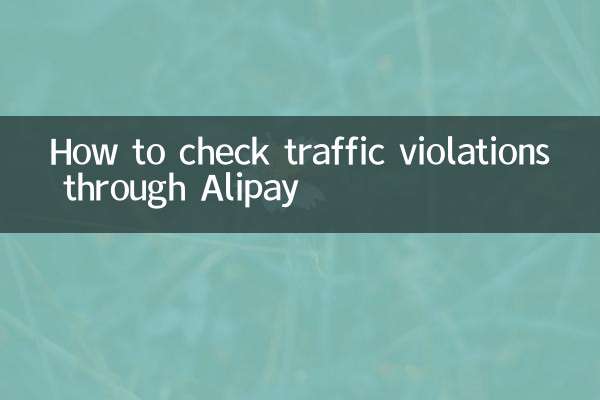
check the details